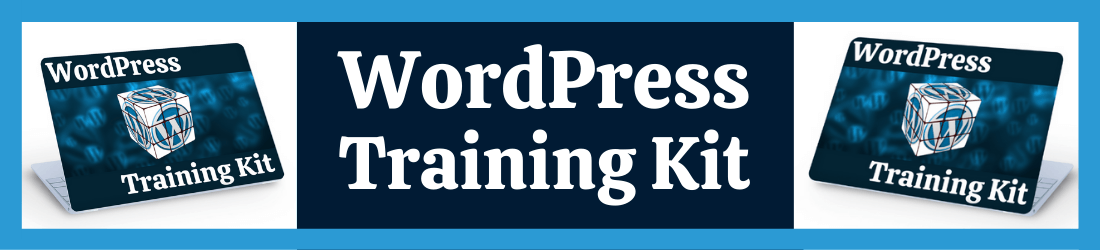
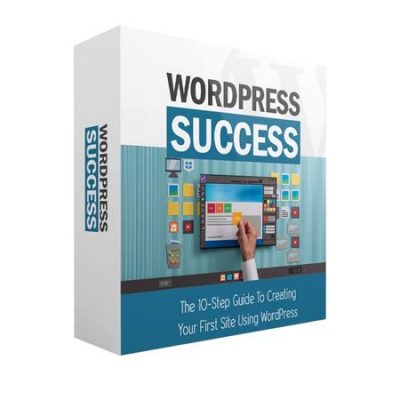
WORDPRESS TRAINING KIT VIDEOS
NOTICE: The videos below recommend GoDaddy to purchase your domain and hosting. DO NOT follow that recommendation
I strongly advise you to buy your domain and hosting from Hostinger.
Believe me, you’ll be glad you did. Other than that, just follow the videos to setup your website.
How To Buy A Domain Name
Buy Hosting, Site Redirection And Changing Nameservers
Introduction To CPanel And Creating An Email Account In CPanel
Installing WordPress And Dashboard Overview
Make And Edit Posts With The New And Classic Editor
Add Tags And Categories In Your Post
Add Media In To Your Posts
Add And Edit Pages
Themes, Theme Customization And Editing
Plugins, Menus And Widgets
How To Edit Your Users Profile
WordPress Tools And Settings
How To Add A Contact Form
How To Use Gravatar And Adding A Favicon
Add Videos And Images
Install Google Analytics
My Recommendations And Must Have Pages
Recommended Free Themes To Install:
- Astra
- Generatepress
- Schema Lite
Must Have Pages:
- Privacy Policy
- Legal Disclaimers
- Terms and Services
All these pages can be created online and they are free. Just do a Google search for Free Privacy Policy Generator, Free Legal Disclaimer Generator and Free Terms and Services Generator.
Provide all the required information, fill in the forms and when you’re done just hit the generate button. Once your page is generated you just need to copy and paste it into your website.
Not really a must have, but I do highly recommend that you also create an About Me page and a Contact Page.
Recommended Plugins To Install:
- Wordfence (Firewall & Malware)
- UpdraftPlus (Back up for your site)
- Yoast SEO (Helps with SEO & Makes some tasks easier)
- Akismet (Anti-spam)
- W3 Total Cache (Site Speed)
- Fast Velocity Minify (Site Speed)
- Smush (Reduce image file size)
- Broken Link Checker (Inactive links)
- Social Media Widget (Social sharing buttons)
- Complianz | GDPR/CCPA Cookie Consent (GDPR & Cookie Policy)
- Pretty Links (Make your affiliate links ‘no follow’ and track your clicks)
- Google Analytics By Monsterinsights (See how visitors find and use your website)
IMPORTANT – DO NOT SKIP!!!
You need to verify your website in the Google Search Console. You’ll find all the detailed information over here.
How To Activate A Google Sitemap
Connect To Google Search Console With Yoast
Bing is a lot more flexible and faster when it comes to indexing new posts and pages, but it’s still a good idea to verify your website in Bing Webmaster. You can find all the details over here.